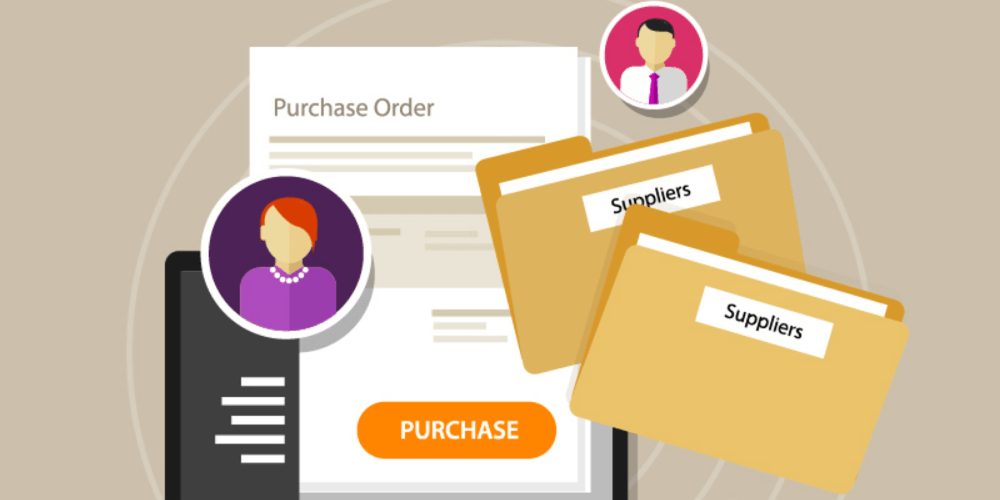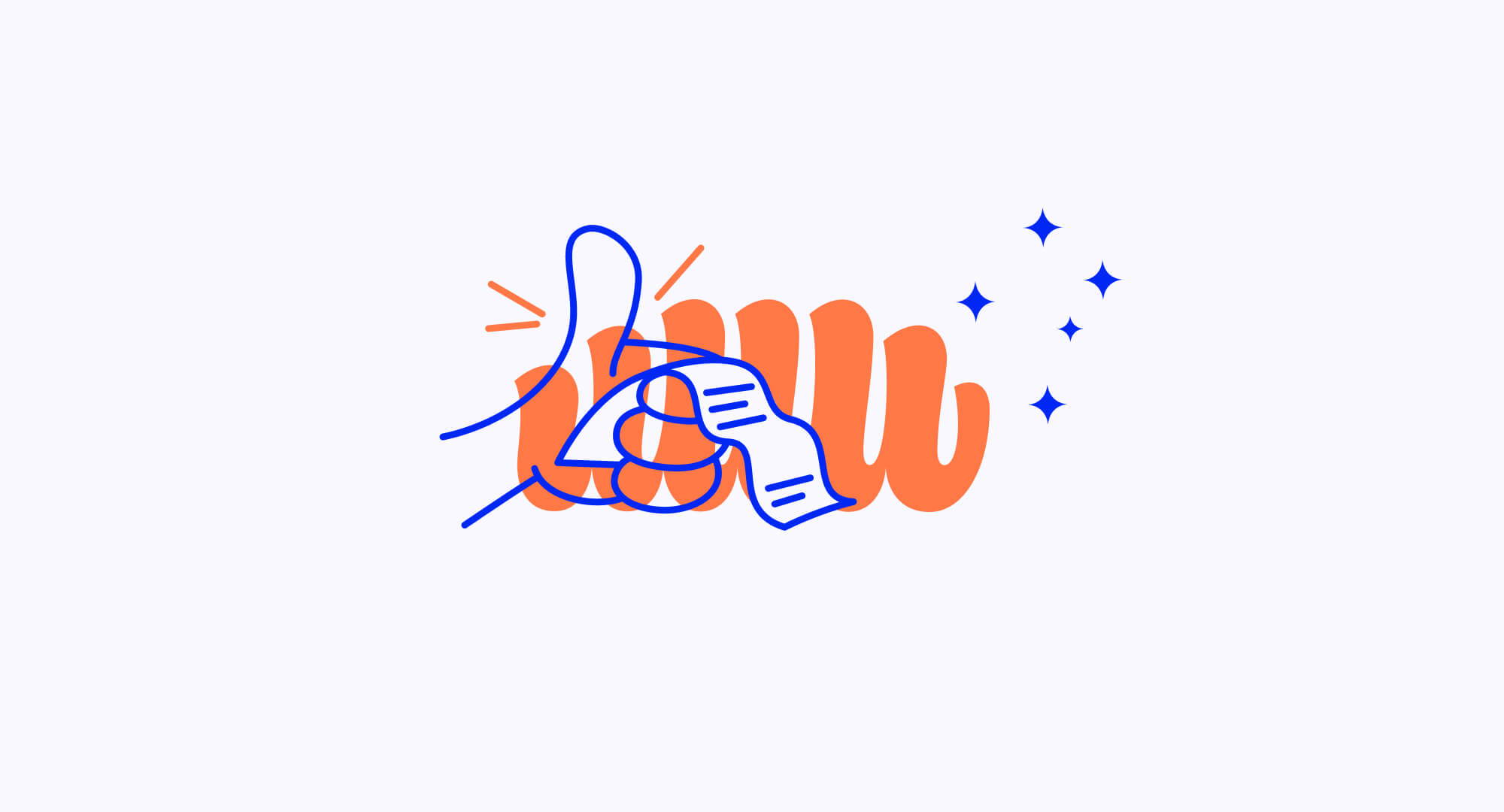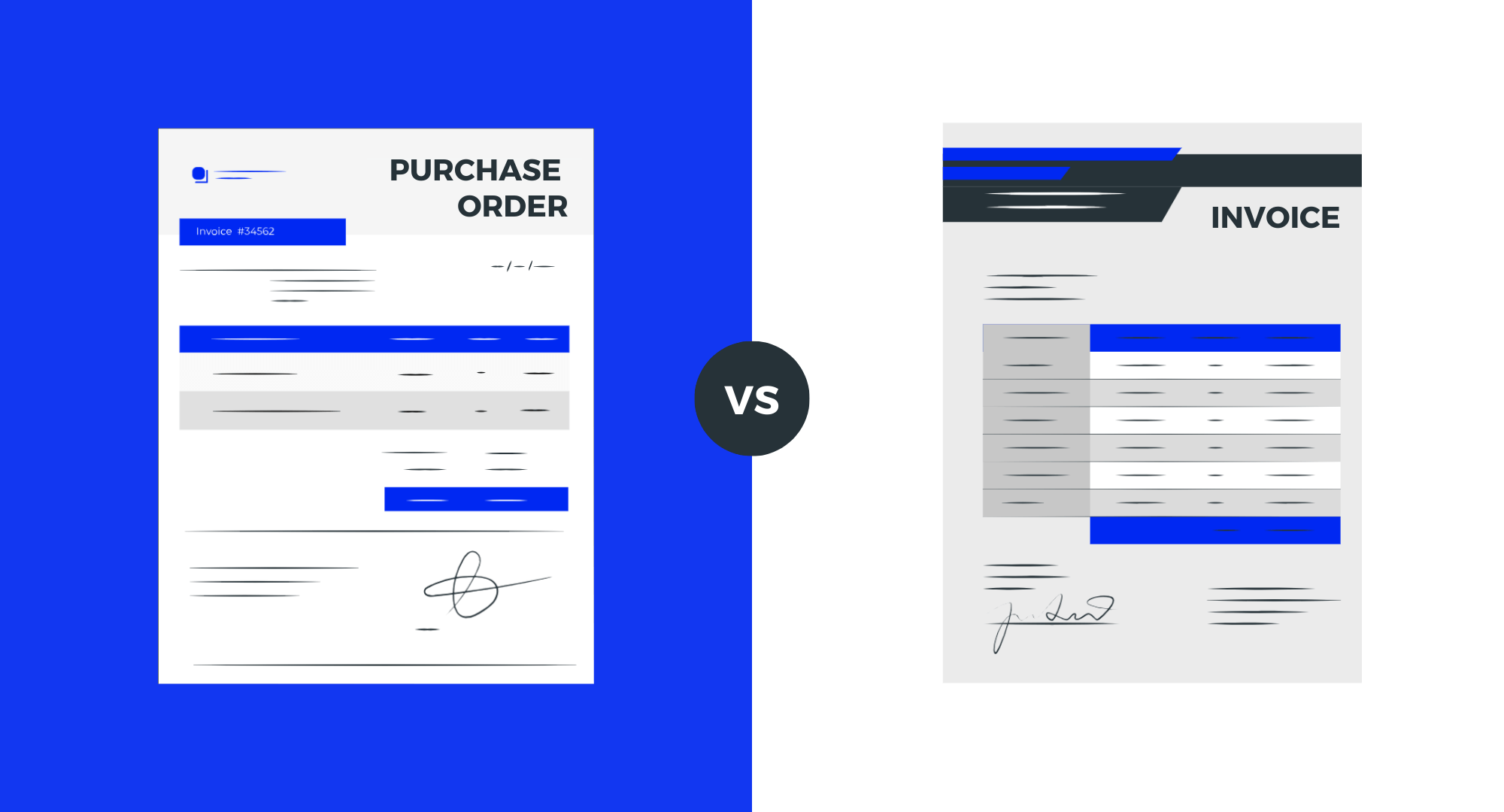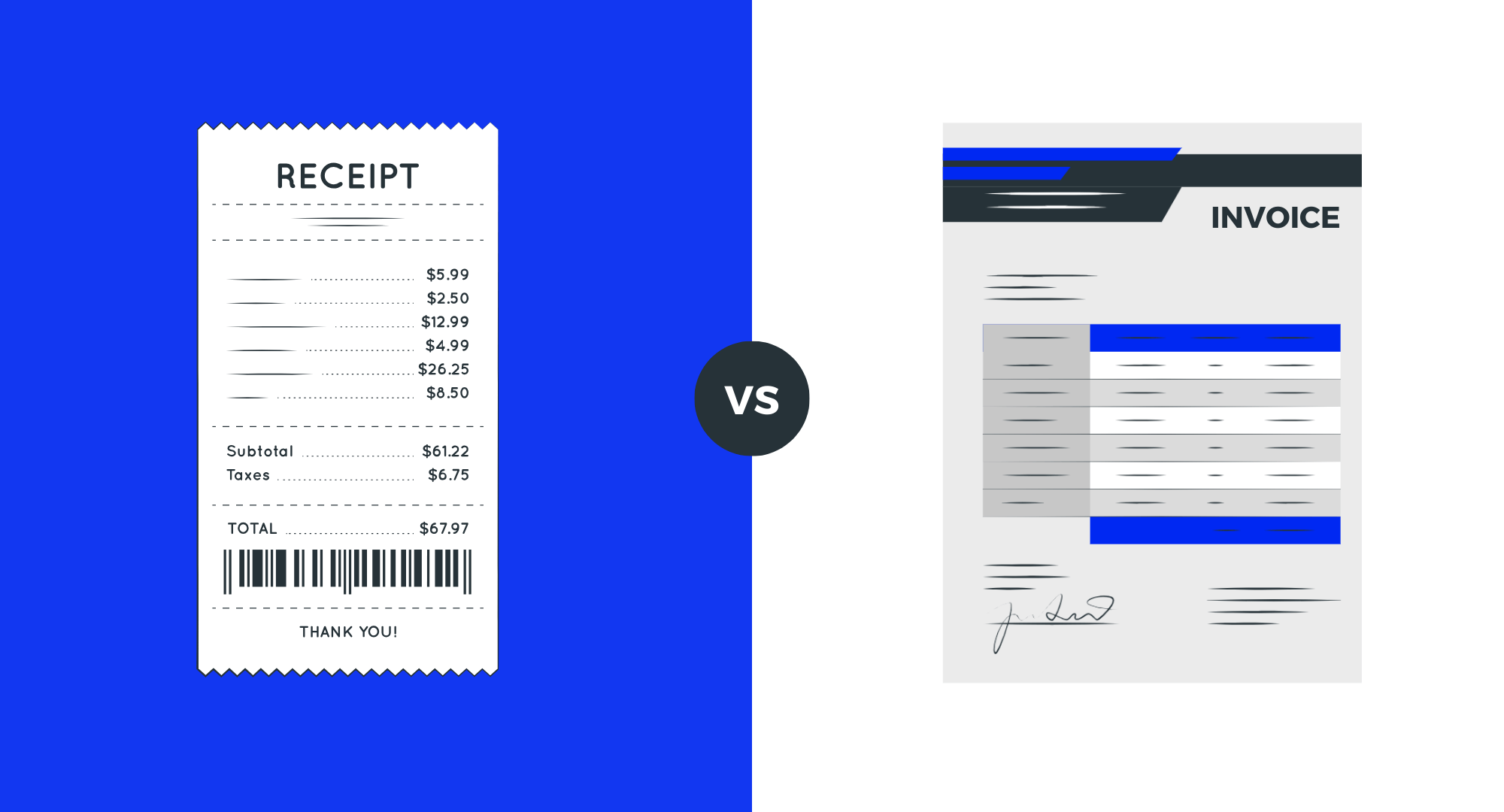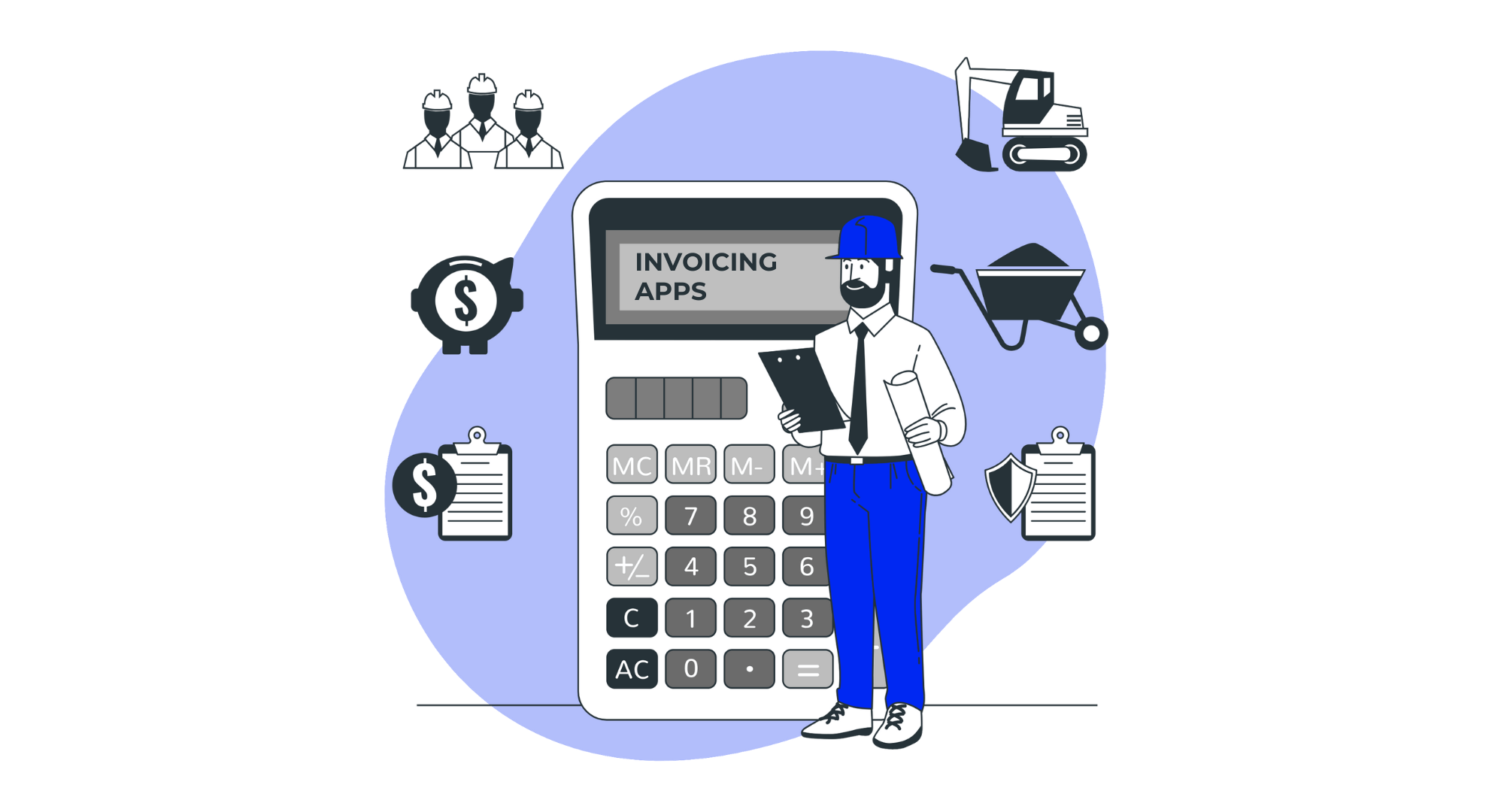
What is a purchase order, and how do purchase orders work? If you have a business, you’ve most likely created a purchase order at some point. Purchase orders are an essential part of any transaction, both large and small.
If you’re not sure what they are, this post is for you. We’re going to go over all the following:
- Purchase order definition
- Difference between a purchase order and an invoice
- How purchase orders work
- How to create a purchase order in Billdu
Define PO (Purchase Orders)
What is PO? Simply put, a purchase order is a document that a seller writes up or makes on software. They send two copies. One copy goes directly to the seller, and one copy goes internally and attaches to the specific account.
This purchase order is an exact summary of the services, goods, or products the buyer wants to purchase from said seller.
The purchase order will include a list of the services or quantities, the quantity, and the price. Once the seller agrees to the invoice, it turns into a legally-binding contract for both the buyer and the seller.
This is why it’s essential that the buyer is extremely clear in communicating exactly what they want to buy and the quantities. The last thing you want is the seller to be confused when they get their copy of the purchase order.
At the very least, your purchase order should have the following:
- Date the buyer issued the purchase order
- Name and address of the buyer
- Name and address of the seller (supplier)
- Details about the goods or services purchased (list with exact quantities and final price)
- Terms and conditions of the transactions
- Purchase order number
If your purchase order doesn’t have these items in the very least, you’re setting yourself up for legal and accounting problems down the line.
Purchase Order vs. Invoice
But, isn’t a purchase order the same as an invoice? The short answer is no. These are two very different things.
The seller sends an invoice to the buyer, and this invoice contains a summary of the services and goods the buyer already bought or agreed to buy. An invoice usually comes after both parties agree on a purchase order, and the buyer sent the payment.
You can also send an invoice after you’ve delivered goods and services (popular with freelancers), and it usually contains a payment due date. An invoice also becomes a legally binding contract between the buyer and the seller, and it totals the debt that the buyer owes.
Invoices should contain:
- Agreed-upon prices
- Any discounts or taxes
- Date the invoice is issued
- Details and quantity of the goods and services provided
- Invoice number
- Name and address of the seller
- Name and address of the buyer
- Payment due date
- Purchase order number, if a PO was issued
- Transaction terms and conditions (optional)
- Total amount that is due
So it’s not so overwhelming, we’re going to break down the basics between a purchase order vs. invoices in the table below.
| Purchase Order | Invoice |
| Document buyers use to order goods or services from the buyer. | Document sellers use to notify a buyer that they have a payment due |
| Buyer issues it | Seller issues it |
| Buyer sends it to the seller | Seller sends it to the buyer |
| Purchase order comes before an invoice | Invoice comes after the purchase order |
| Defines the terms of the sale | Confirms that there was a sale |
Purchase Order Process
There are three main components to the purchase order process. The nice thing is that it rarely varies from transaction to transaction. It’s a very common interaction between large and small businesses.
Submitting the Purchase Order
The buyer prepares the purchase order, and it usually comes from their purchasing department. Electronic software systems are very popular because it seamlessly lets you track each purchase order and submit purchase orders to your suppliers electronically.
The purchase order usually has unique purchase order numbers. This helps you match shipments with purchases. Most software programs have entry fields that allow you to input each piece of critical data we outlined earlier, and you fill it in before you send it off.
The Buyer’s Responsibility
When the buyer submits their order, it creates an in-progress purchase. The order’s status won’t move from “in-progress” until the items the buyer ordered gets to their store or warehouse. Once the buyer gets the physical order, they scan it into their inventory and match it to the corresponding purchase order. The purchase order’s status changes to either “payment required” or “processed.”
The buyer finishes the transaction when they pay the seller. The payment should have either a company account number or purchase order numbers.
The Seller’s Responsibility
The seller or supplier use purchase orders to fulfill orders and process payments. When they get a purchase order, they use it to pull the correct inventory and get it ready to package and ship to the buyer.
When the seller gets the inventory, they use it to generate an invoice. They next record this shipment into their inventory system when they ship the products.
The purchase order gets an electronic filing, and there are usually paper copies around too. They mark the order as “awaiting payment” or “filled.” The seller also uses this time to set deadlines and payment reminder dates. This system allows the seller to monitor for payments and enforce their policies.
Once the buyer gets the products and the seller gets the money, they complete the transaction. This is the time they close out the purchase order and end the legally binding contract. Each time they open a new purchase order, a new legally-binding contract opens.
Who Are Purchase Orders Useful For?
Purchase orders are important for any buyer who wants to get services or goods from a supplier, vendor, or seller. They may seem like nothing more but a lot of unnecessary extra work, but they can save you a lot of hassle. This is especially true if your purchasing demands go up.
Demand fluctuates, and it eventually gets more urgent, specific, and complex. This is where mistakes come in, and it can cause discrepancies between what a buyer wants and what they end up getting.
Your purchase order adds clarity to everything you do. This makes them extremely useful for any business or person who routinely buys goods or services. And it should be an internal part of the financial process. They help you lock in specific details of every transaction you have with your business.
For example, if you want to buy five bags of concrete at $8 per bag, you can lock in a $40 total without worrying about price fluctuations. This is great for alleviating any confusion, and it can save your business money.
Additionally, purchase orders protect you from lawsuits. As long as you hold up your side of the purchase order, it’s a legally-binding contract. The person you have a transaction with won’t be able to claim that someone shorted them because they agreed to the purchase order.
Why It’s a Good Idea to Automate the Purchase Order Process
If you currently use a paper-based purchase order system, it’s almost a guarantee that you’re creating and using too many documents. Many companies end up processing around seven different documents throughout the purchase order process. This includes:
- Requisitions
- Quotes
- Goods received notes
- Purchase orders
- Order acknowledgments
- Invoices
- Packing slips
This is very difficult to keep track of with a low volume, let alone a high one. It can quickly get overwhelming, and the risks for losing items or having errors is extremely high.
Good recordkeeping is a critical part of any business, especially the purchase and procurement process. However, it’s very easy to damage, lose or destroy a paper-based system.
It’s also harder to find older purchase orders, duplicate them upon request, find missing transactions and find invoices in this system. This can cost your business money and time.
Also, a paper-based system requires a thorough filing system that you have to keep updated on a routine basis. The filing system will take up a lot of space, and it also requires people to keep it current.
Using a system like Billdu allows you to quickly and easily digitize the whole process by utilizing electronic purchase order and electronic documents. You can track all of the documents using one centralized system that gives you a clear audit trail to tell you exactly who performs different actions in each step of the purchase order process.
It also allows you to upload other vendor documents and POs like terms, prior contracts, and payment schedules. In turn, you’ll easily be able to track all of your vendor information without a problem.
Additionally, it also makes things easier for your accounts payable department because everything is one system. It makes it quick and easy for them to covert any orders you get and turn them into invoices. Your payment processing system will also get much easier.
Creating Purchase Orders with Billdu
With Billdu, it’s relatively easy and straightforward to create and monitor your purchase orders. We’re going to outline a step-by-step guide with screenshots so you can see exactly how useful this product can be to you.
Step One – Create an Account
The first thing you do is go to Billdu.com and click “Login.” This will open a new tab. You click “create new account” and input your Business name, email, and password. Once you get it in, click “create account” to finish the setup process.
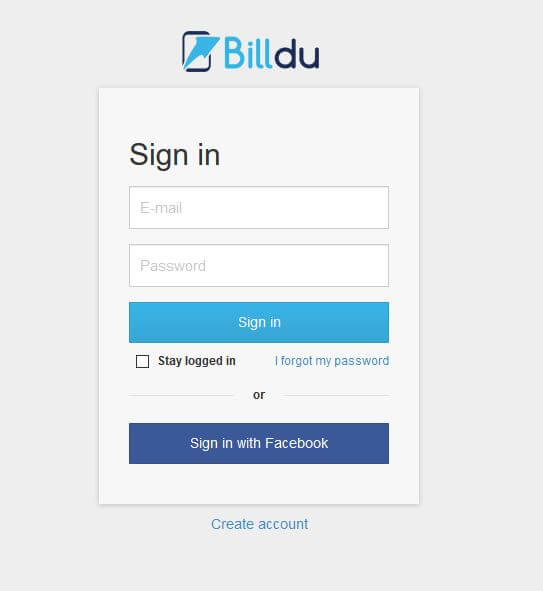
Step Two – Navigate Your Dashboard
Billdu will automatically direct you to your dashboard once you create an account. If you look to your left, you’ll notice a list of icons you can click on including Dashboard, Documents, Expenses, Items, Clients, and Settings. You want to click on “Documents” and find “Purchase Orders.” When you click on it, it’ll open in your dash. Click on “New Order” in the right corner to start.
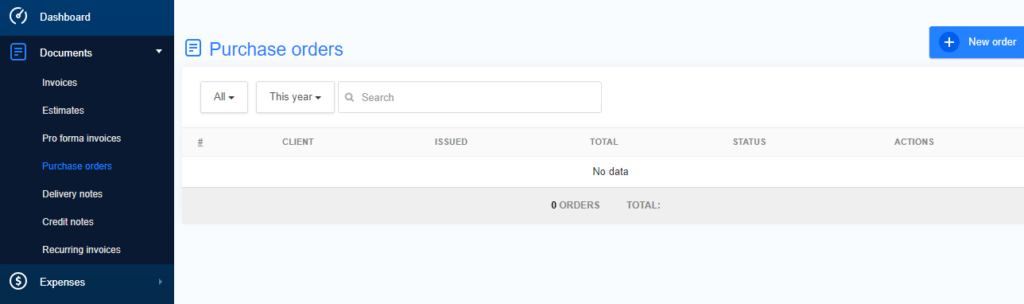
Step Three – Click “New Order” and Fill It In
Once you click on “New Order,” the purchase order format will open in a tab. When it does, you fill in and click save when you finish:
- Business Name
- Country
- Street
- Zip Code
- City
- Province/State (if applicable)
- Type
- Contact Name
- Phone
- Fax (optional)
- Website (optional)

Step Four – Fill in Your Purchase Order
A new screen will show up that prompts you to fill in your Client, Order Number, and Order Status. If you click “More Options” on the right, it’ll let you choose your payment method, delivery type, currency, language, and discount.
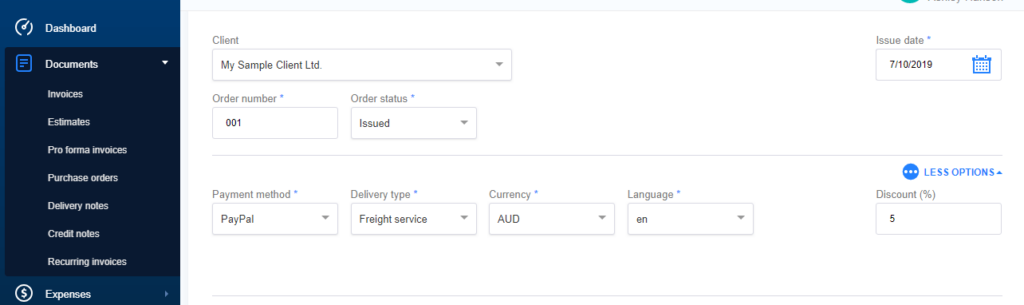
If you scroll down a little once you finish with this section, you’ll see an area that allows you to include a short greeting, the item name, quantity, price, item code, and tax. It’ll total it automatically as you enter items, and it’ll also apply the discount if you offered one. You can add a short note too. When you finish, click “save.”

Step Five – Generate the Purchase Order
Billdu will now generate a purchase order based on whatever information you put in during step four. You can easily go back and edit it, download it, change the status, email it, cancel it and much more all from the dashboard.
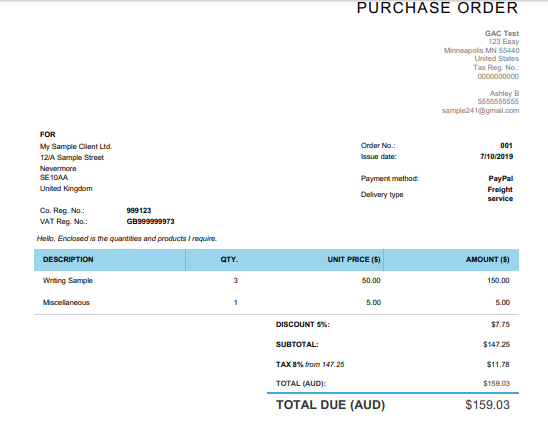
Step Six – Monitor and Update Your Purchase Order as Needed
When you generate a PO, you can now go back to your dashboard by clicking on the “Dashboard” icon up in the upper left. You’ll get a running total of your purchase orders along with their status. You can use this to track everything and ensure that you get everything you need so you can send payment.